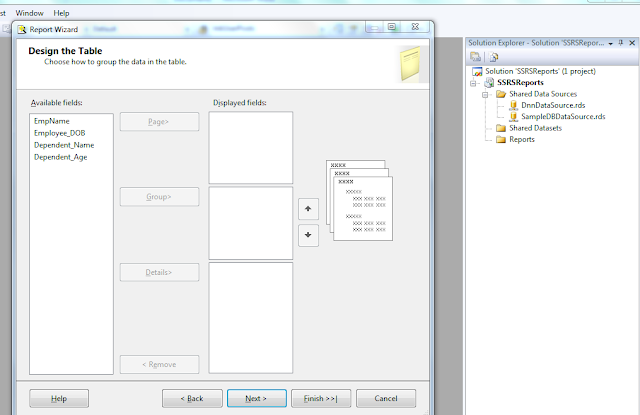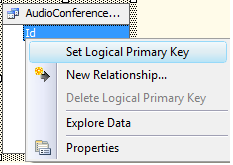Today I spent quite some time getting rid of a common SSRS error due to a silly mistake, so here I am with it. This might save a bit of your time on a bad day
Error I faced was,
Do login on your SSRS server and open edit local users and groups
This will open a window where you can add/remove users from a group
"swarg jaana ho to khud he marna padta hai", a hindi proverb which traversed my mind when IT guy failed to help me on this :P
Thanks,
Ravi
Error I faced was,
User does not have required permissions. Verify that sufficient permissions have been granted and Windows User Account Control (UAC) restrictions have been addressedSolution,
Add desired users to administrator group on SSRS serverMistake I did was googling problem straightaway and crying for help before I started thinking myself. With quick google, I got a few suggestions which didn't helped me as they were pointing to same error but occurring possibly due to something else. So here is what helped me, you might need to call IT team for getting this done.
Do login on your SSRS server and open edit local users and groups
- Select Groups in left pane, this will give you list of groups on your server
- Now double click Administrators, this will give you a screen like below
- Here click on Add button and enter name of user to whom you wanna give access
- Press ok, then apply and there you are.
- Problem solved :)
- If this doesn't solves your cause, check this nice blogpost from caleb
"swarg jaana ho to khud he marna padta hai", a hindi proverb which traversed my mind when IT guy failed to help me on this :P
Thanks,
Ravi